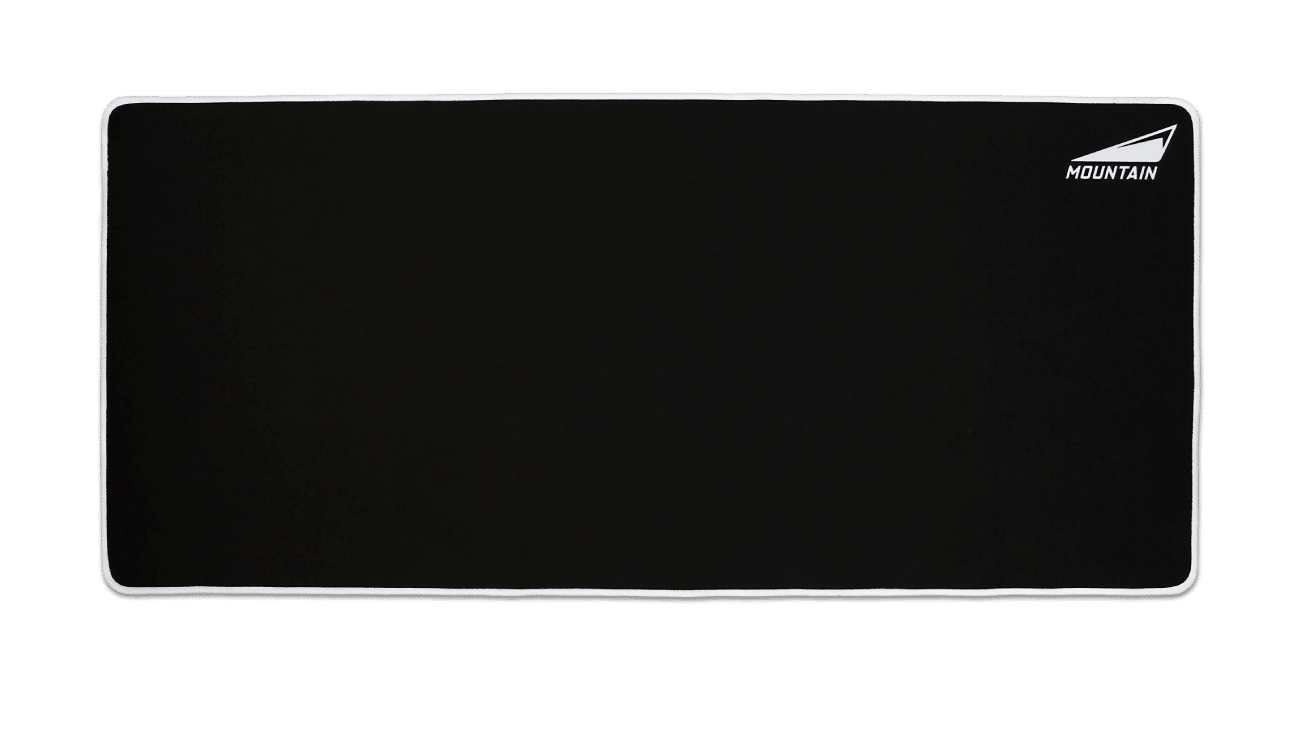CUSTOM SURFACE CALIBRATION WITH BASE CAMP

Base Camp introduced a surface calibration feature with the release of version 1.1.3, enabling you to calibrate Makalu 67’s PixArt PAW 3370 sensor for your mouse pad. Mouse pads can feature a wide array of different surface materials: Aluminum, plastic, glass, cloth or even wood. Even within these materials, there can be large differences in surface textures among different products.
This is where surface calibration comes in. The sensor of your Makalu 67 comes with a calibration from the factory that’s generally good for all surfaces, but a custom calibration may yield even better tracking performance for your individual mouse pad’s surface.
Getting the sensor calibrated is an easy 2-minute job. Simply open Base Camp and make sure you have at least version 1.1.3 installed, Makalu 67 needs to be on firmware 1.13 or later. Base Camp will offer you these updates if needed.
Head over to Makalu 67’s Settings page and locate “LIFT-OFF DISTANCE” and click on “CUSTOM”.
1. To start the process, click “Start”, then click and hold the circle in the middle.
2. Drag your mouse around inside the window until the progress bar reaches 100%.
3. Once you’ve reached 100%, click done, and your sensor will be calibrated to your mouse pad.
After you’ve completed the calibration process, fire up your favorite game and see how you like the sensor’s performance now. If, for some reason, you don’t like the results or need to change to a different mouse pad, you can either run the calibration again or reset it to factory defaults on Makalu 67’s Settings page.
If you fancy upgrading your set with the premier solution for your Makalu 67, may we recommend the excellent Nunatak mouse pad series?